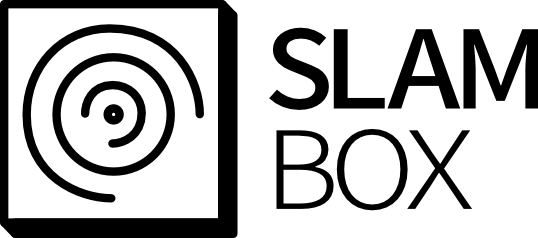Table of Contents
The SLAMBOX configuration can be configured via serial communication with ascii texts
Install Serial Communication Tools
Unix OS
Working with Unix OS, use minicom to configure the SLAMBOX
Install minicom
# For Ubuntusudo apt install minicom# For Mac OS (Homebrew)brew install minicomAdd group to user
Need to add user to group
dialoutfor using the USB or serial port withoutsudopermission.Then reboot your pc to update the user group
sudo usermod -a -G dialout ${USER}sudo reboot nowSet port and baudrate
First, plug in the USB2TTL module
Check device path.
Set the serial port and baudrate of your PC. In this tutorial, ${SERIAL_PORT} is /dev/ttyUSB0
Set Hardware Flow Control to No. It can be done by pressing <Ctrl>+a -> o -> Serial port setup -> Press f.
Once you set Hardware Flow Control to NO, presse <Enter> -> <ESC> to escape setting menu.
For your convinience, turn Local echo on by pressing <Ctrl>+a -> z -> e. Minicom does not show you what you type if Local echo is off.
Then, start configuration as your needs by following below section.
NOTE Once you have finished setup process, minicom must be exited in order to continue on next step.
Minicom can be exited by pressing <Ctrl>+a -> x -> <Enter>
Windows OS
Install ComPortMaster
Working with Windows OS, use ComPortMaster to configure the SLAMBOX
Install the ComPortMaster from the link
Connect to SLAMBOX serial
Please follow settings as below screenshot.
Devicename might be different depending on your OS condition.
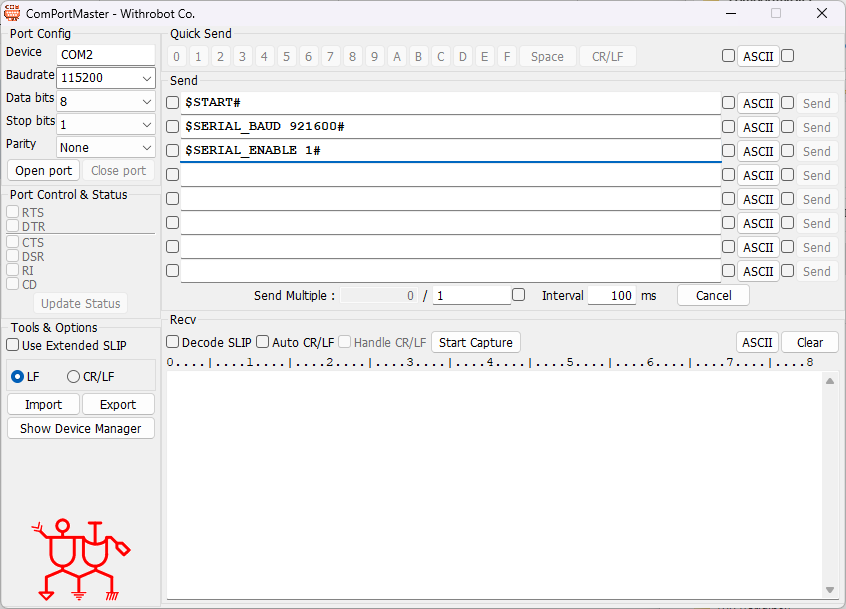
If you successfully open port, start configuration as your needs by following below section.
NOTE Once you have finished setup process, you must disconnect connection on ComPortMaster to continue on next step.
Configure SLAMBOX
Use ascii command to change configuration of SLAMBOX
- The commands must be start with
$and ends with#which is header and ender of the command- example) If you want to check current configuration status, send
$CONFIG#
- example) If you want to check current configuration status, send
- The commands are case insensitive. You can use either upper case or lower case.
- The following commands below, type the commands in minicom or ComPortMaster
NOTE The Baudrate of serial connection for setting is fixed to 115200
Check current configuration status on SLAMBOX
You can see current cofiguration status on SLAMBOX by following command.
- Example: $CONFIG#[MAVLINK][enabled] false[baudrate] 921600[type] px4[Serial][enabled] true[baudrate] 921600[Ethernet][enabled] false[port] 21580[IP] 192.168.101.101[Sensor][type] avia
SLAMBOX Serial Configuration
SERIAL_ENABLEwith option0or1.0means to disable and1means enable this optionSERIAL_BAUDwith option baudrate.- Please check the available baud rate table below
NOTE: The maximum and minimum baud rate could be different depands on your USB2TTL device. NOTE Regardless of whether you disable serial communication, this configuration mode will always work with baudrate 115200.
| Available baud rate |
|---|
| 9600 |
| 19200 |
| 57600 |
| 115200 |
| 230400 |
| 921600 |
| 1000000 |
| 1152000 |
| 1500000 |
| 2000000 |
| 2500000 |
| 3000000 |
| 3500000 |
| 4000000 |
Example) Enable serial communication
Example) Set baudrate of serial communication to 921600
NOTE If you set both Serial and UDP communication enabled, pointcloud will only be sent via UDP communication.
SLAMBOX Ethernet Configuration
ETH_ENABLEwith option0or1.0means to disable and1means enable this optionETH_PORTwith option port to connect. ex) 8888ETH_IPwith option IP of host. ex) 192.168.1.50
Example) Enable ethernet communication
Example) Set ethernet communication port to 21580
NOTE If you set both Serial and UDP communication enabled, pointcloud will only be sent via UDP communication.
SLAMBOX Mavlink Configuration
MAVLINK_ENABLEwith option0or1.0means to disable and1means enable this optionMAVLINK_BAUDwith option baudrate.MAVLINK_TYPEwith options0to1
| option | type |
|---|---|
| 0 | px4 |
| 1 | ardupilot (apm) |
NOTE Please check the Avaiable baud rate table
Example) Enable Mavlink communication
Example) Set baudrate of Mavlink communication
Example) Set Mavlink type for PX4
SLAMBOX Sensor Configuration
LIDAR_TYPEwith option0to5
| option | sensor |
|---|---|
| 1 | mid360 |
| 2 | ouster32 |
| 3 | ouster64 |
| 4 | ouster128 |
| 5 | avia |
| 7 | velodyne_puck |
| 8 | ML-X |
Example) Set LiDAR type to mid360
NOTE Once you have changed LIDAR_TYPE, restarting SLAMBOX device is required to take an effect.
NOTE If you are done with setting SLAMBOX, you must exit serial communication application.